Howdy, Farmers!
We’ve been talking about ‘Flash going away’ for a while now, and it’s almost time! FarmVille 2 runs on Adobe Flash, and all web browsers will officially be revoking support for Flash by December 31, 2020. In order to keep playing FarmVille 2 next year and beyond, it’s important that you download and install the FarmVille 2 Launcher+ on your computer.
Secure, Seamless & Rewarding!
The FV2 Launcher+ is a safe and secure Zynga product that runs FarmVille 2 without the need for Flash Player. We’ve been working hard to give you a seamless experience with the Launcher+ and will continue to do so. The Launcher+ comes with improved game performance, and exclusive rewards and benefits! So don’t wait out the year, get it now!
Where is the FV2 Launcher+ Available?
Farmville 2 Launcher is now available for Windows 7, 8, 8.1, and Windows 10, Windows 64 bit, Mac versions 10.10 or higher and browser Chrome, Firefox. Worry not because we are working on making it available on all other platforms.
We’ve been talking about ‘Flash going away’ for a while now, and it’s almost time! FarmVille 2 runs on Adobe Flash, and all web browsers will officially be revoking support for Flash by December 31, 2020. In order to keep playing FarmVille 2 next year and beyond, it’s important that you download and install the FarmVille 2 Launcher+ on your computer.
Secure, Seamless & Rewarding!
The FV2 Launcher+ is a safe and secure Zynga product that runs FarmVille 2 without the need for Flash Player. We’ve been working hard to give you a seamless experience with the Launcher+ and will continue to do so. The Launcher+ comes with improved game performance, and exclusive rewards and benefits! So don’t wait out the year, get it now!
Where is the FV2 Launcher+ Available?
Farmville 2 Launcher is now available for Windows 7, 8, 8.1, and Windows 10, Windows 64 bit, Mac versions 10.10 or higher and browser Chrome, Firefox. Worry not because we are working on making it available on all other platforms.
Installation Guide
Step 1: Once the Launcher+ invite finds you, click on the ‘Download & Install’ button. But even before that, make sure to accept Zynga's Terms of Service to proceed to the next step.
Step 2: If you're using the Chrome browser, look for the downloaded file at the bottom left side of your screen.
And if you’re using the Firefox browser, click on the ‘Save File’ button and then look towards the top-right corner of your screen.
Once that is done, click on the downloaded file to get the installation process started.
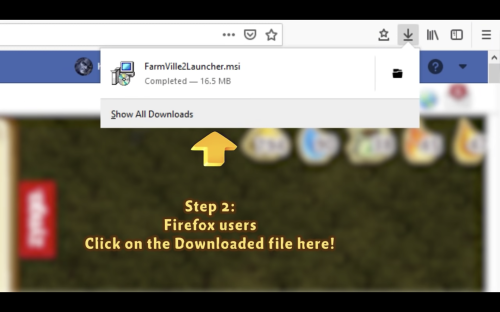
And don't you worry, the Launcher+ is a safe and secure Zynga product, signed with Digicert and it won't harm your computer in any way!
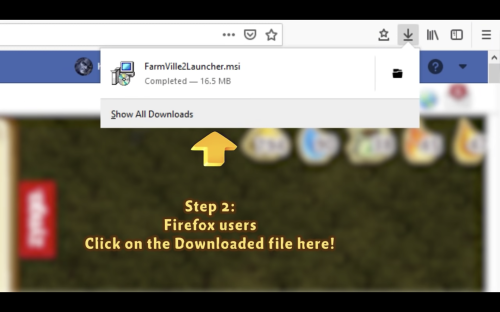
And don't you worry, the Launcher+ is a safe and secure Zynga product, signed with Digicert and it won't harm your computer in any way!
Step 3: When the installation starts, if your Windows Defender warns you about the installation, click on 'More Info' and then click ‘Run Anyway’ to get your installation going.
Step 4: When the installation starts, if your anti-virus software asks you the same, click on ‘Allow’.
Step 5: Next is the final step for the installation permission. Go ahead and click on the ‘Yes’ button and simply watch the progress bar reach the end.
Step 6: Once that’s done, Refresh your game!
Finally, collect these awesome rewards!
Step 1: Once the Launcher+ invite finds you, click on the ‘Download’ button. But even before that, make sure to accept Zynga's Terms of Service to proceed to the next step.
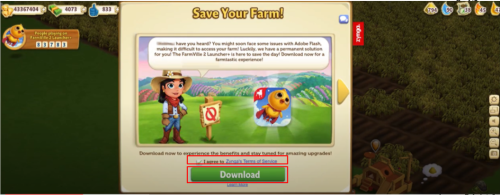
Step 2: [Chrome Browser]:
A. Before the download begins, your Chrome Browser may flash a warning. Don’t worry, the FV2 Launcher+ is safe & secure. Go ahead & click on ‘Keep’.
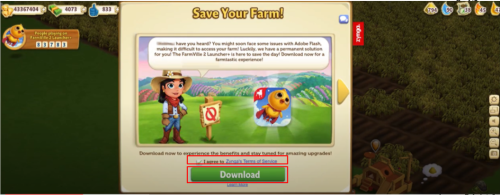
Step 2: [Chrome Browser]:
A. Before the download begins, your Chrome Browser may flash a warning. Don’t worry, the FV2 Launcher+ is safe & secure. Go ahead & click on ‘Keep’.
B. After that, click on the downloaded file at the bottom left corner.
Step 2: [Safari Browser]:
If you use Safari, look to the top right of your browser to access your downloads and click on the saved file.
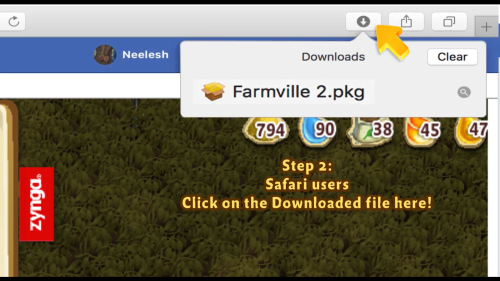
Step 2: [Firefox Browser]:
If you are a Firefox user, you will be asked what you want to do with the file. ‘Open with: Installer’ will have been selected for you by default. Go ahead & click on ‘OK’.
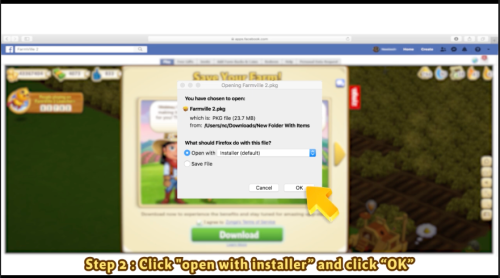
Step 3: You will now see this screen, from which you will be guided through the Installation Steps. Click on ‘Continue’.
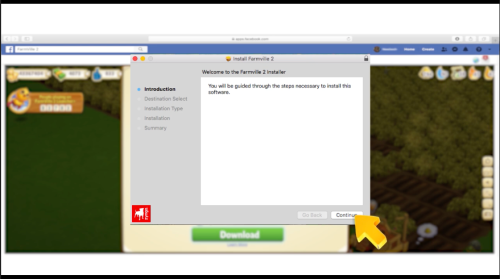
Step 4: On the next screen, click on ‘Install’.
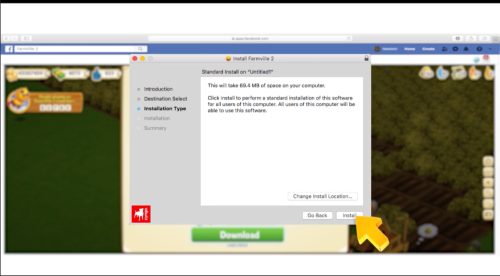
Step 5: Now comes the permission step. Again, the Launcher+ is completely safe & secure, so don’t worry! Go ahead & enter your Mac Password to allow the installation.
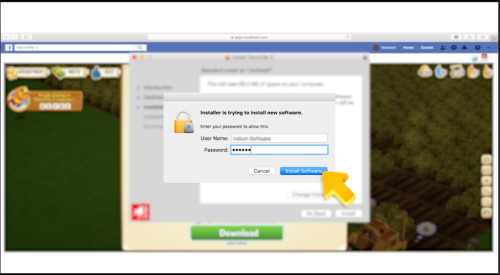
Step 6: Your installation has now begun. Wait for the Progress Bar to fill up all the way to the end!
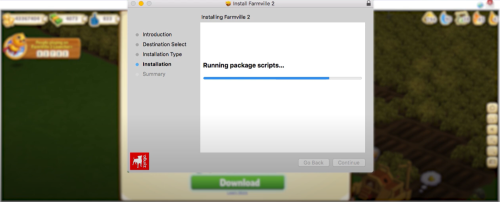
Step 7: Congrats! You have now successfully installed the FV2 Launcher+! Click on ‘Close’.
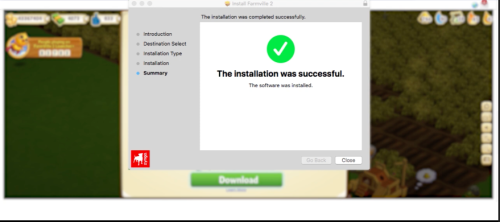
Step 8: After the installation, you would no longer need the Launcher+ Installer. On this screen, you may click on ‘Move to Trash’.

Step 9: Once that’s done, Refresh your game!
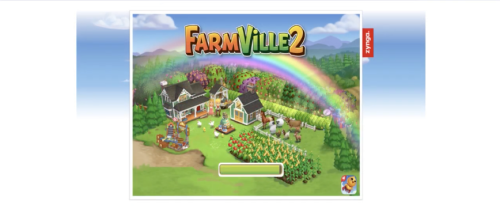
Step 10:















