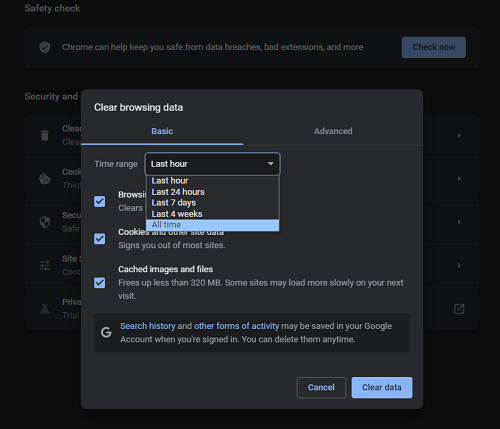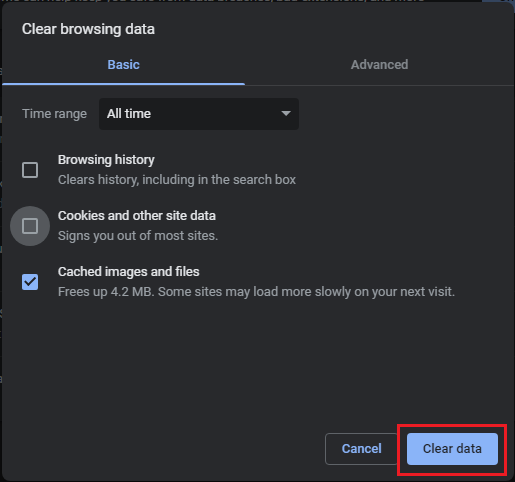1. Open Google Chrome.
2. Click the 3-dot menu button (⋮) in the top right corner.
2. Click the 3-dot menu button (⋮) in the top right corner.
3. Click History, then History again.
4. Click Clear browsing data in the left navigation pane.
5. At the top of the Clear browsing data window, choose a time range you want to clear. We recommend that you select the 'All time' option.
6. Tick the boxes of the history type you would like to clear. Make sure that the "Cached images and files" option is selected.
Note: You do not need to clear Cookies, but if you choose to do so, please be aware that you will have to sign in again on websites that you were previously logged into.
7. Click Clear data.
8. Alternatively, you can also type chrome://settings/clearBrowserData into the address bar to go directly to the Clear browsing data window.
Check out the GIF below for a demonstration: