There are three ways to save your game progress.
- Facebook Connect
- Sign in with Zynga Account (Email)
- Sign in with Apple
First, you need to complete Puzzle 1 to gain access to the Game Settings.
Facebook Connect
To connect your game to Facebook, tap the Settings button (gear icon) in the lower-left corner of your game screen.
Facebook Connect
To connect your game to Facebook, tap the Settings button (gear icon) in the lower-left corner of your game screen.
Next, under "PLAY WITH FRIENDS", tap the Facebook button and follow the authentication flow to sync your progress.
If the game is connected to Facebook, you are also automatically signed in with a Zynga login using the email address connected to the Facebook account. The connection between Facebook or email is permanent. If you have previously connected to Facebook from a different device/platform, you will be asked to recover your progress associated with that account.
You can also disconnect from Facebook anytime through the SETTINGS menu. Simply tap the Connected button under "Facebook".
Note: If you tap the LOGOUT button, your Facebook friends will no longer be visible. However, your game is still permanently connected to Facebook.
Sign in with Zynga Account (Email)
To sign in using your Zynga Account (Email), tap the Settings button (gear icon) in the lower-left corner of your game screen.
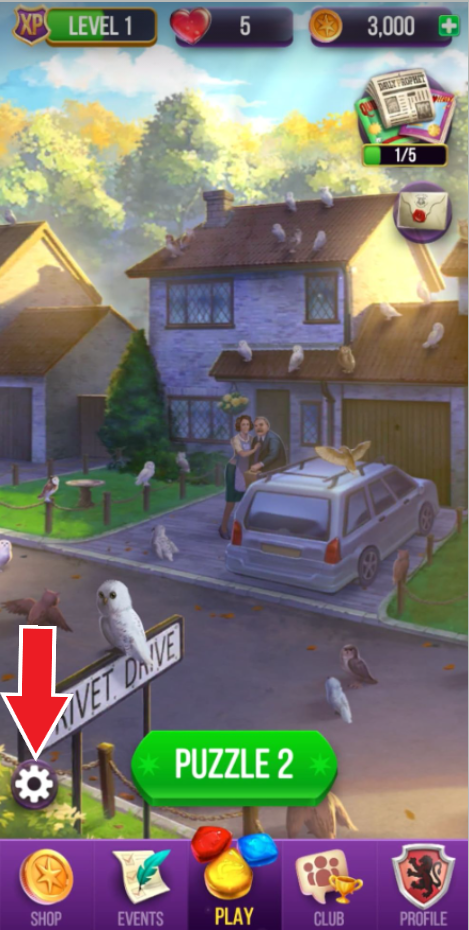
Tap the Sign in with Email button under “PLAY WITH FRIENDS”
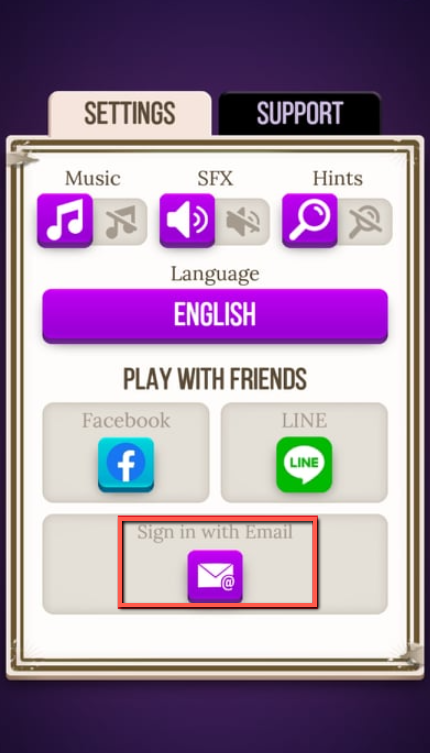
Enter your Email Address. Then tap PROCEED.
To sign in using your Zynga Account (Email), tap the Settings button (gear icon) in the lower-left corner of your game screen.
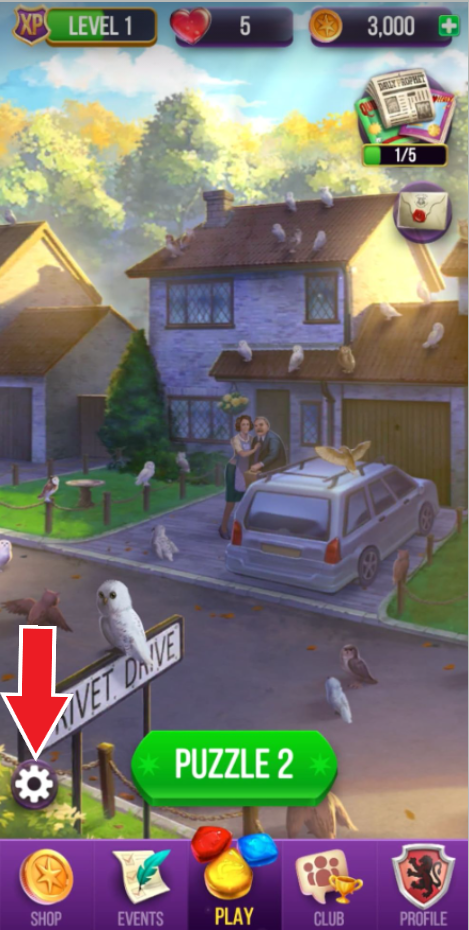
Tap the Sign in with Email button under “PLAY WITH FRIENDS”
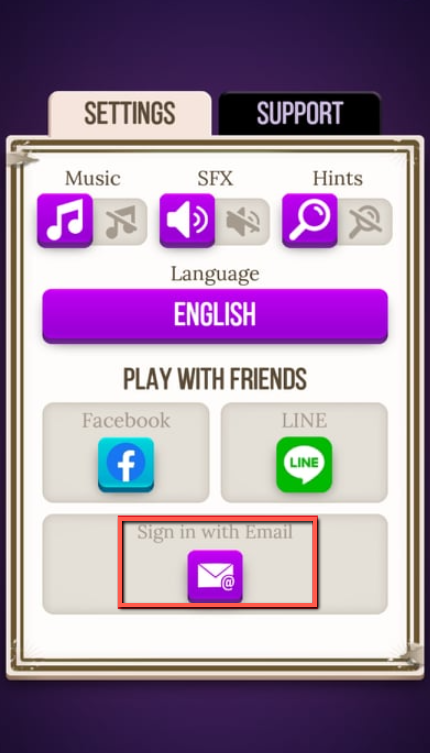
Enter your Email Address. Then tap PROCEED.
If you want more details, tap Learn More. If you do not have a Zynga Account (Email) yet, you will be prompted to enter your Email Address and then tap PROCEED. We’ll send you a single-use security code.
By connecting to a Zynga Account (Email), you can safeguard and transfer game accounts across devices and operating systems. When you attach your game accounts to email accounts, you can switch between them. If you have previously connected to a Zynga Account (Email) from a different device/platform, you will be asked to recover your progress associated with that account.
If you opt to log out of your Zynga Account (Email), you will be redirected to the login page where you can log back in with the available sign-in methods or logout.
Sign in with Apple
If you are using an iOS device with iOS 13 or higher, you can sign in with Apple from the settings menu. Tap the Settings button (gear icon) in the lower-left corner of your game screen.
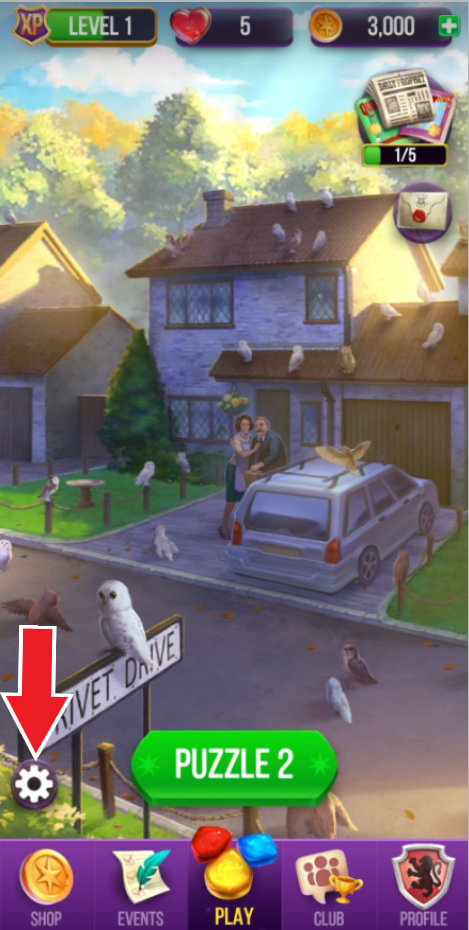
Next, tap the Sign in with Apple button under “PLAY WITH FRIENDS” to sync your game using your Apple ID.
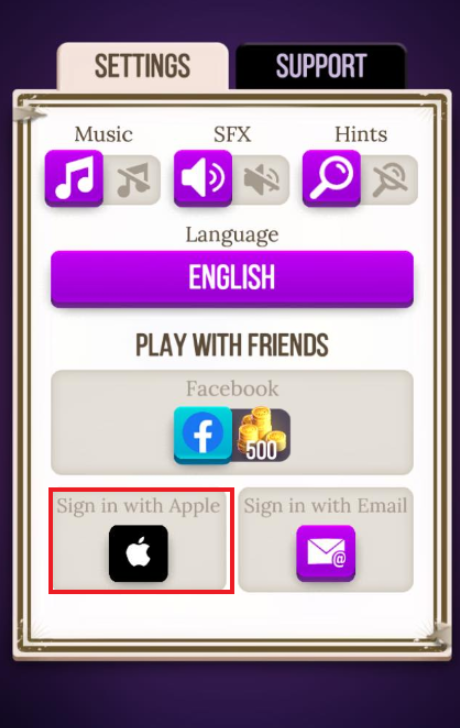
Tap the Continue with Passcode button, and enter your Passcode
If you are using an iOS device with iOS 13 or higher, you can sign in with Apple from the settings menu. Tap the Settings button (gear icon) in the lower-left corner of your game screen.
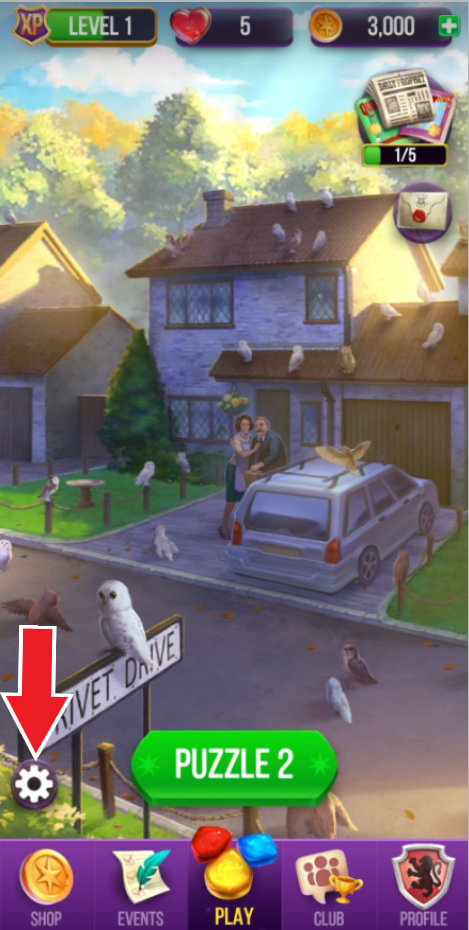
Next, tap the Sign in with Apple button under “PLAY WITH FRIENDS” to sync your game using your Apple ID.
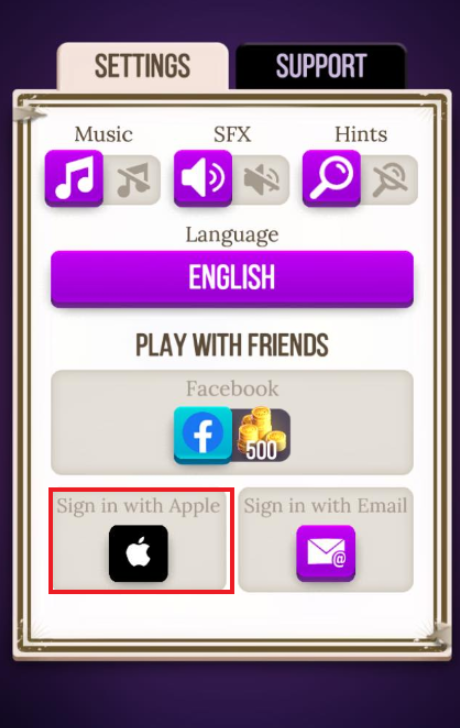
Tap the Continue with Passcode button, and enter your Passcode











